How to use the Krikey AI Adobe Express Animation Add-On
The Krikey AI Adobe Express Animation Add-On lets creators select a cartoon, animation, AI Voice and write a script. Create custom animated videos for your Adobe Express Animation project.
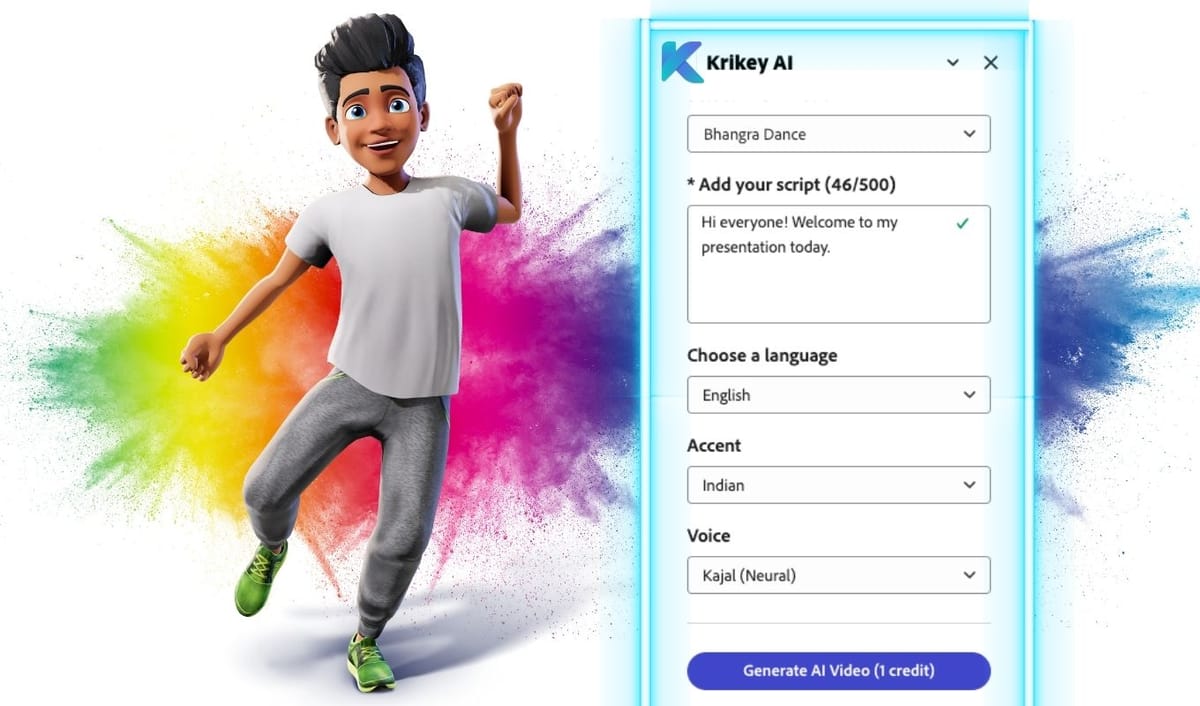
Want to add animated cartoon characters to your Adobe Express Animation projects? Try the Krikey AI Animation Adobe Express Add-On! You can search Krikey AI Animate in the Adobe Express Add-on menu and find our animation tools. The Krikey AI Adobe Express Animation Add-On lets creators select a cartoon character, animation, AI Voice and then write their own dialogue. Click generate and within seconds you have a custom animated, talking avatar for your Adobe Express Animation project!
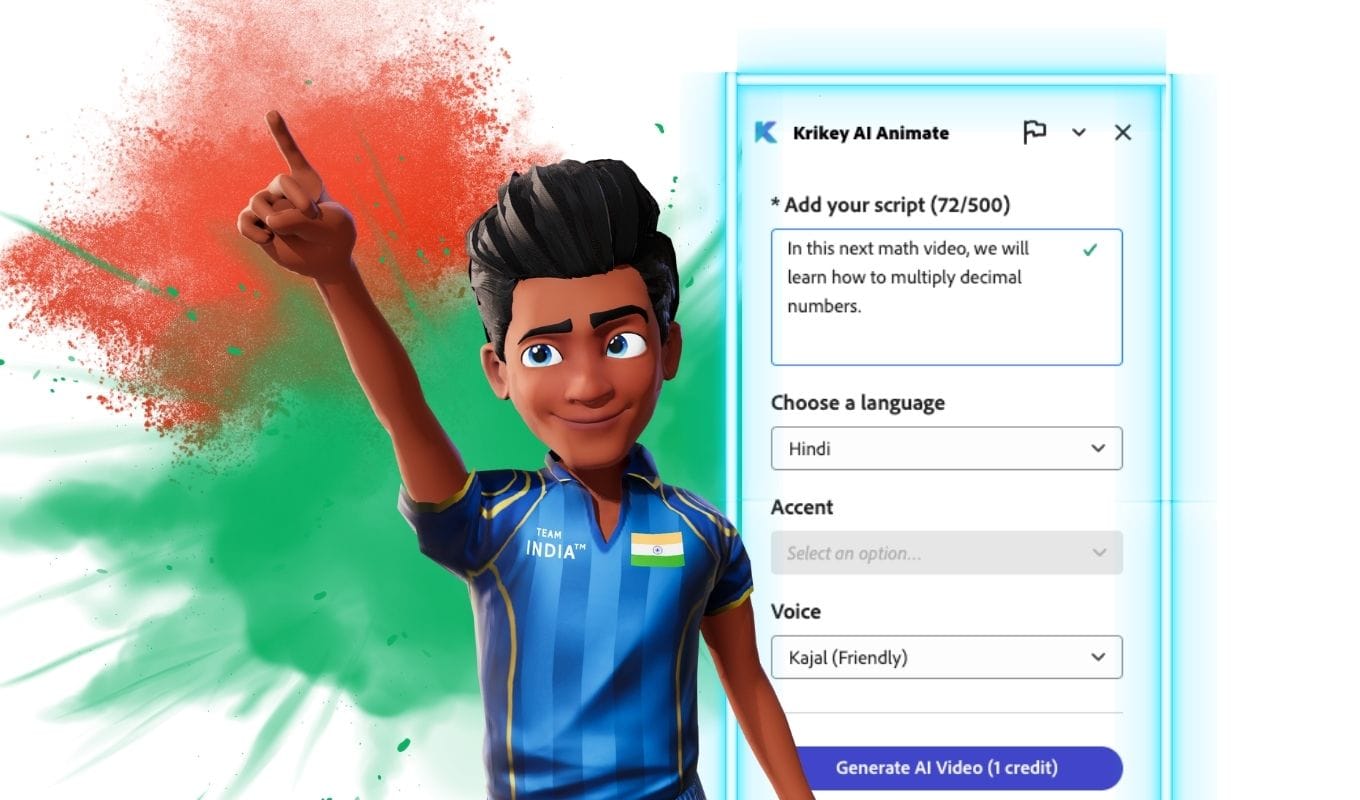
Adobe Express Animate from Audio
The Adobe Express App by Krikey AI Animation empowers creators and designers to generate talking, animated Avatars for their Adobe Express projects. Adobe Express animate from audio means that creators can use the Krikey AI Animate Adobe Express Add-On to animate characters using just their script and audio ideas.
To do this, you can open the Krikey AI App in Adobe Express. Select your cartoon character, animation and Voice AI style. Then write your script and click generate. Within seconds you can Adobe Express Animate from Audio and a customized talking, animated avatar will appear in your Adobe Express project.

Adobe Express Animation with Krikey AI App
Adobe Express Animation is easy for anyone to try with the Krikey AI App. Krikey AI is designed for creators of all levels to be able to quickly animate a talking, character. Now, anyone can animate without prior technical skill, knowledge or experience. To do this you can follow the steps above inside Adobe Express or you can experience the full AI Animation tool directly at the Krikey AI website.
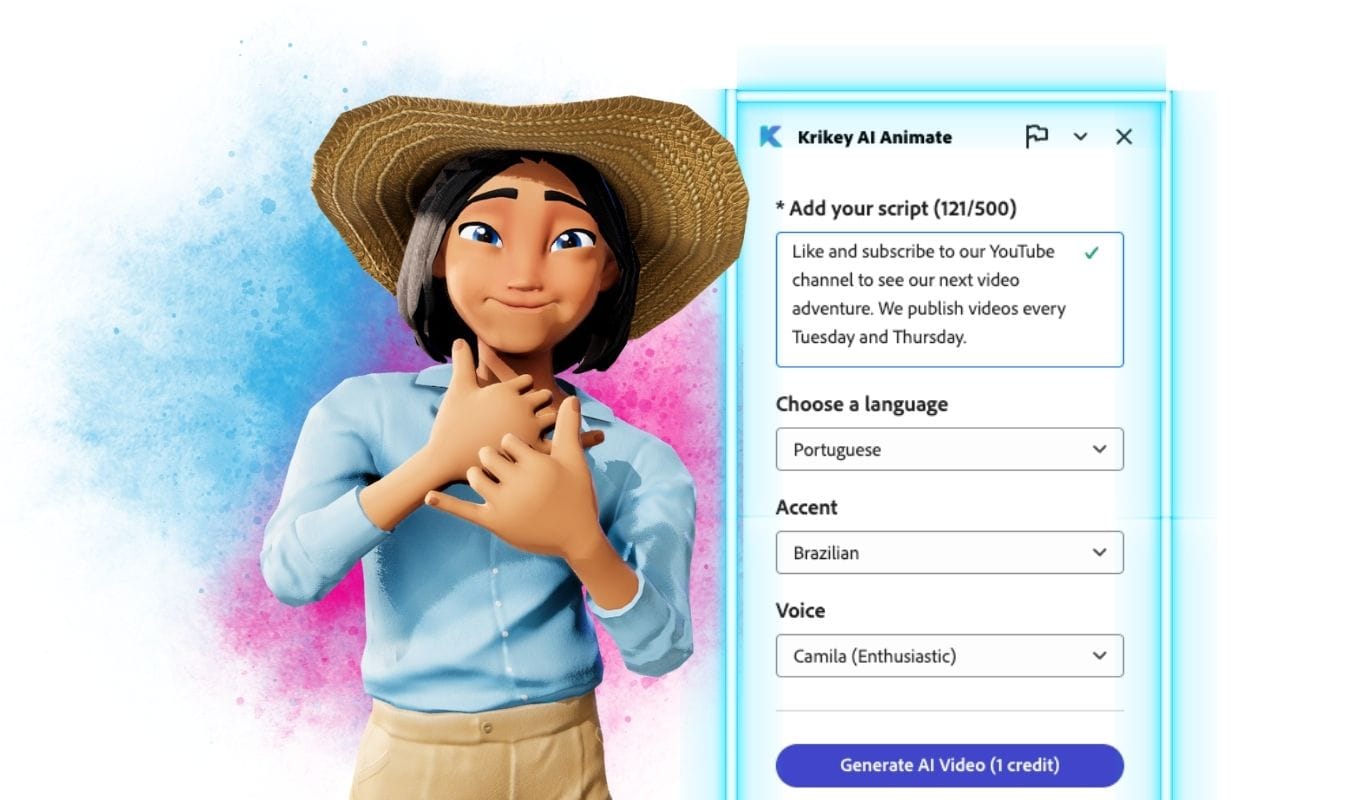
Krikey AI Reel Maker in Adobe Express
Make a reel inside Adobe Express using the Krikey AI Add-On. You can search the Adobe Express Add-On menu to find the Krikey AI Animation tool and then make a reel using an animated, talking Avatar. For more robust features including camera angles, facial expressions, hand gestures and more, you can visit the Krikey AI video editor. For those wondering is Adobe Animate free? Try Adobe Express Animation with the Krikey AI Add-On! It's a cartoon AI tool with great animation templates.
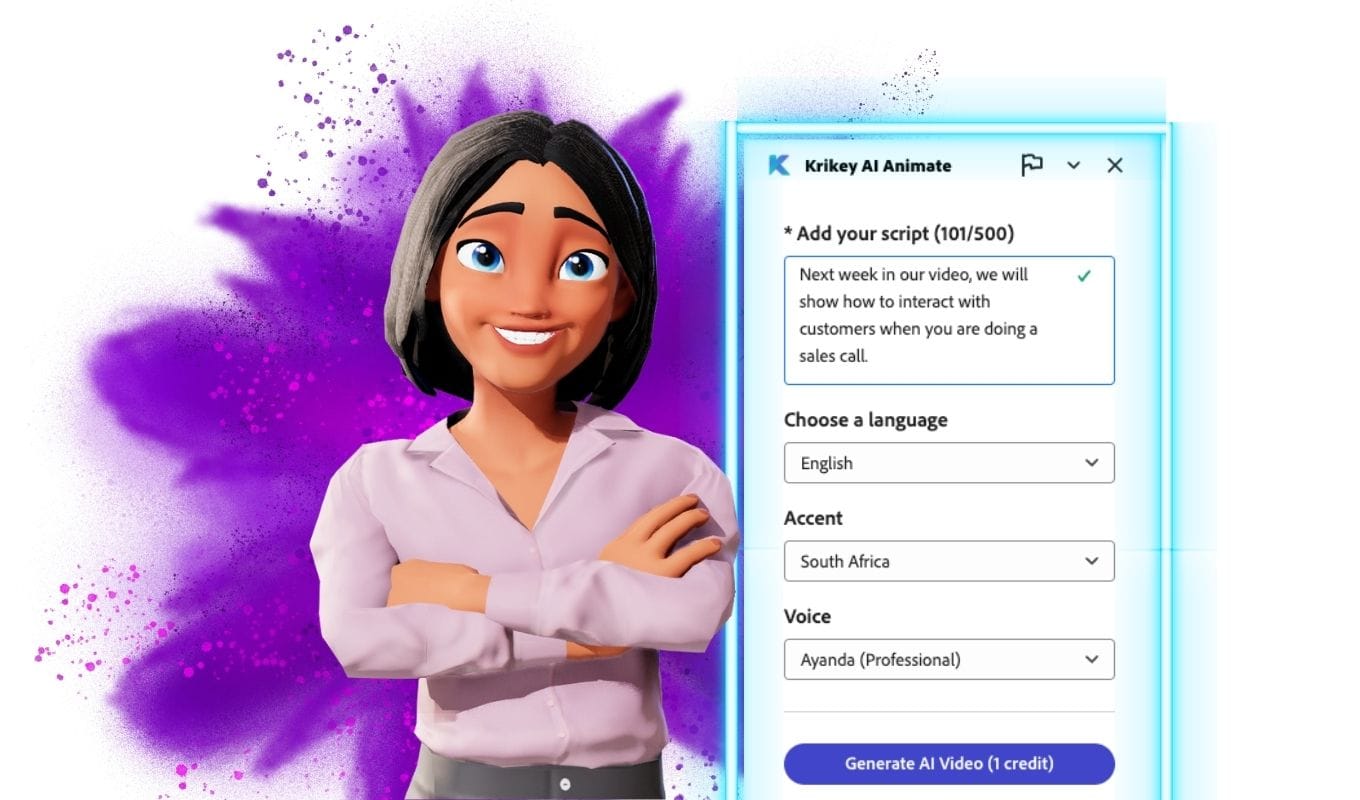
Apps like Capcut for your Adobe Express Presentation
Apps like Capcut make it really easy to quickly generate marketing and social media videos. This is especially helpful also if you are making an Adobe Express presentation. Now, directly inside the Adobe Express App there is a menu of Add-Ons. Search for the Krikey AI Animate Add-On and you can add an animated, talking avatar to your Adobe Express presentation. Whether it's a professional cartoon character making a presentation or a fun elf bringing seasonal cheer to your Adobe Express template, the Krikey AI Animation tools are the best way to make the perfect Adobe Express presentation.
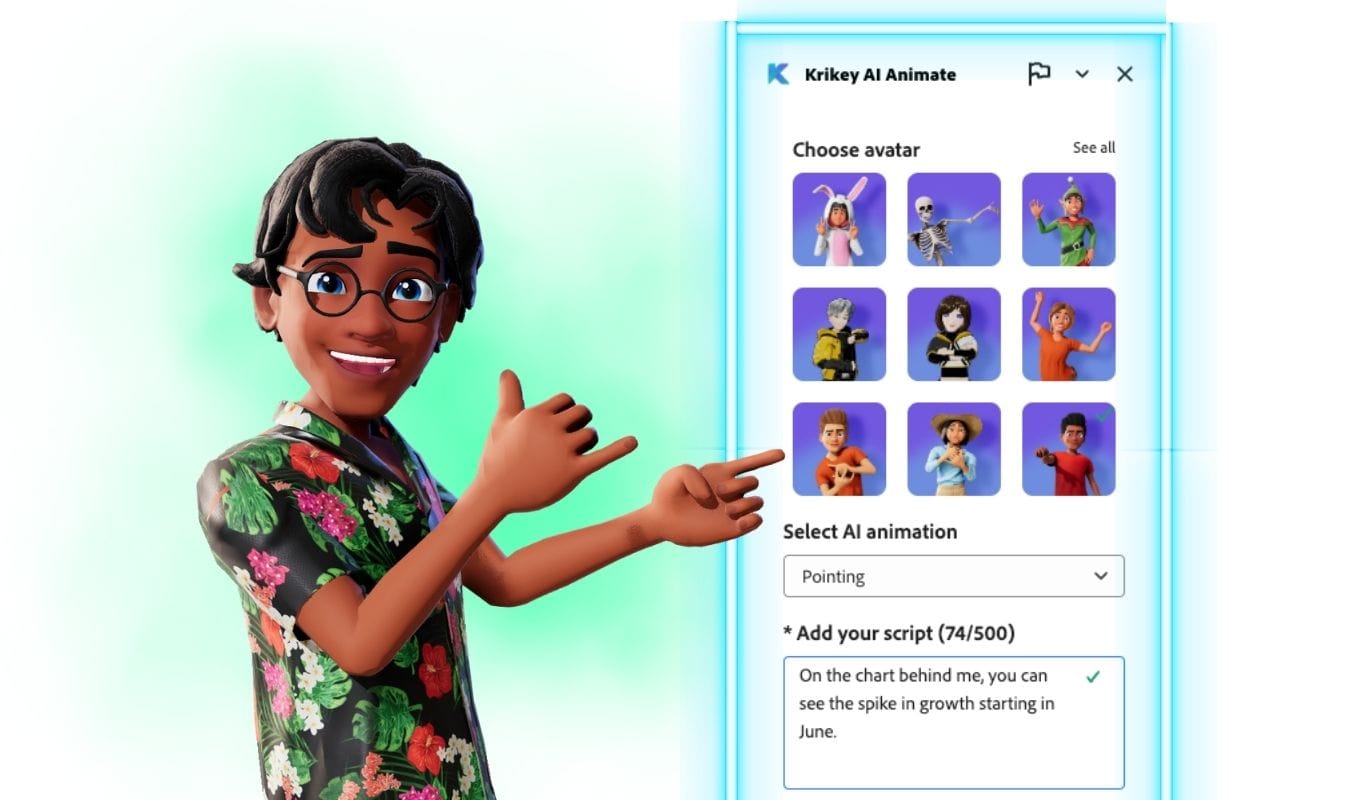
Adobe Express for Mac
Adobe Express is a browser based tool that should work on any laptop or desktop device. The Adobe Express for Mac also has a menu of Add-Ons including the Krikey AI Animate Add-On which helps anyone animate a talking, 3D cartoon character in seconds. Go beyond Adobe Express for Mac and try the free AI Animation software from Krikey AI directly at their website. Here you can upload your own custom cartoon characters and animate them with lip synced dialogue in 20+ languages. Adobe Express Animation is a great starting point and you can build up from there using the Krikey AI Animation tools.
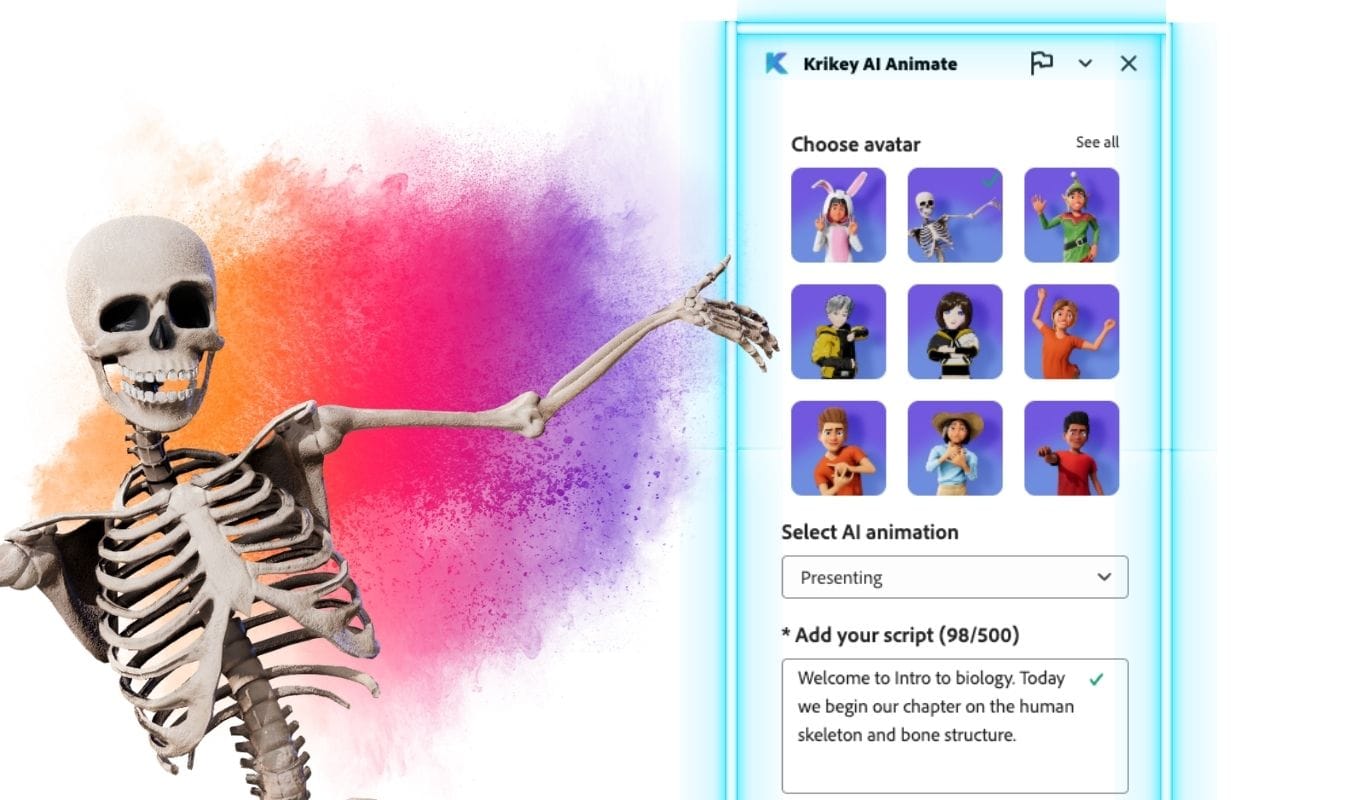
Adobe Express Tutorial
This is the Adobe Express Tutorial for the Krikey AI Animation Add-On. This video will help explain how to Adobe Express animate from audio and also how to use Adobe Express animation.
Adobe Express Animation Templates
There are many Adobe Express templates that can help you get started - whether you are making a lesson plan, book report, Adobe Express presentation or digital invitation. You can use the Krikey AI Animate Add-On to quickly add cute animated, talking cartoon characters to your Adobe Express Templates. See the tutorial above to learn how to add animation to your Adobe Express Templates.
How to add an Adobe background to your animation
Once you have added your animated talking, avatar to your Adobe Express project you will need to learn how to add an Adobe background to your animation. For the background you can select an image, photo, or AI generated image to place behind your cartoon character. You can use the Adobe express remove background tool to remove the white background behind the animated character. It's easy to add an Adobe background to your animation and transport your audience with magic into another world!
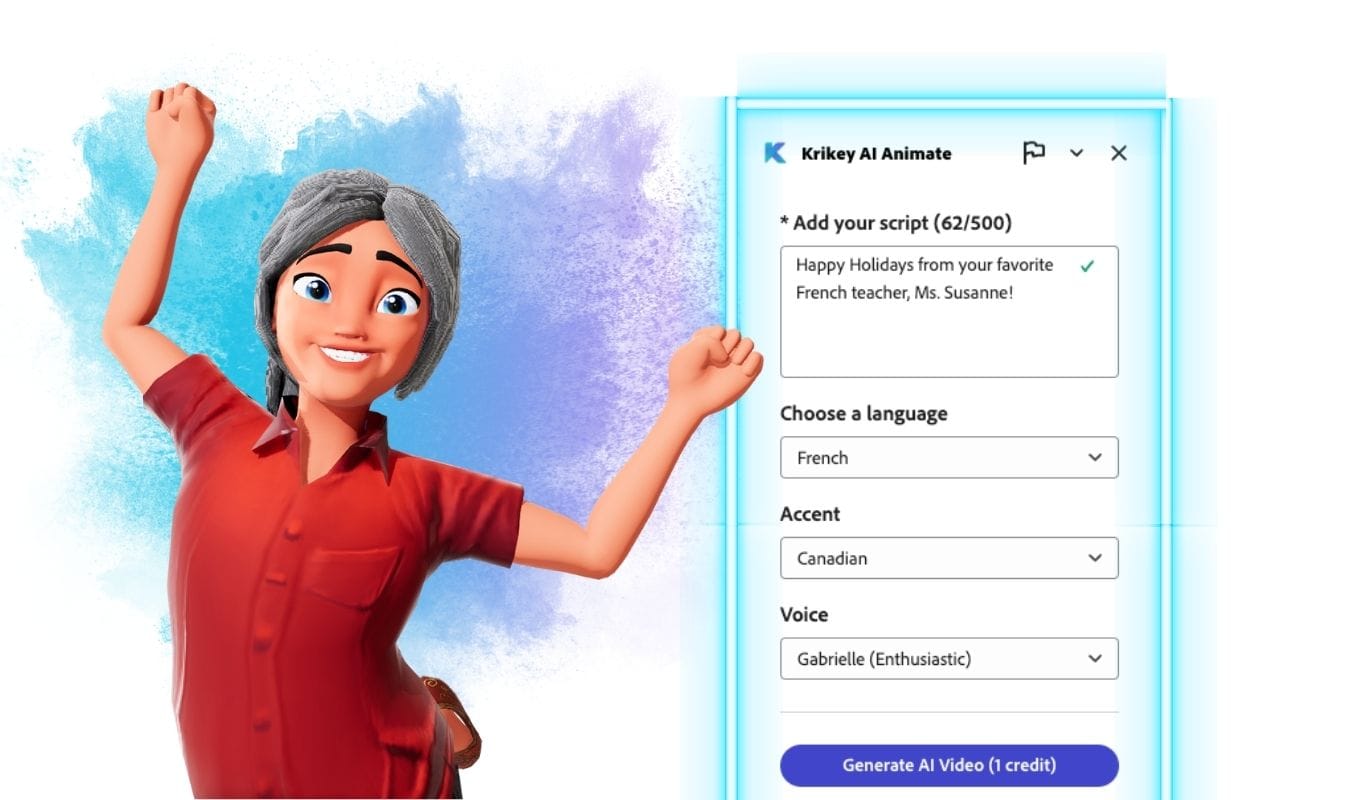
Adobe Gif Maker with Animated Cartoon Characters
Adobe Gif Maker can help you quickly make animated cartoon gifs but another option to consider is the Krikey AI video editor. Here you can download GIFs and export gifs, just like the Adobe Gif Maker, but with a lot more creative control. You can customize your cartoon character and design your own animations using the Krikey AI Video to Animation tool. Then just click download GIF and in seconds you can have an eye-catching gif to share in your newsletter, email or website.
Final thoughts on Adobe Express Add-On by Krikey AI Animation
The Krikey AI Animation Adobe Express Add-On is an introductory version of their animation tool that enables Adobe Express animation. To experience the full AI Animation tools, it is best to go directly to the Krikey AI Animation website. Here you can enter the video editor for free and try all the animation tools. You can customize your cartoon character, generate your own AI Animations, change facial expressions, hand gestures, camera angles, backgrounds and more. There is a robust free animation tool available at www.krikey.ai and it is a great next step after you have experienced Adobe Express Animation for the first time.
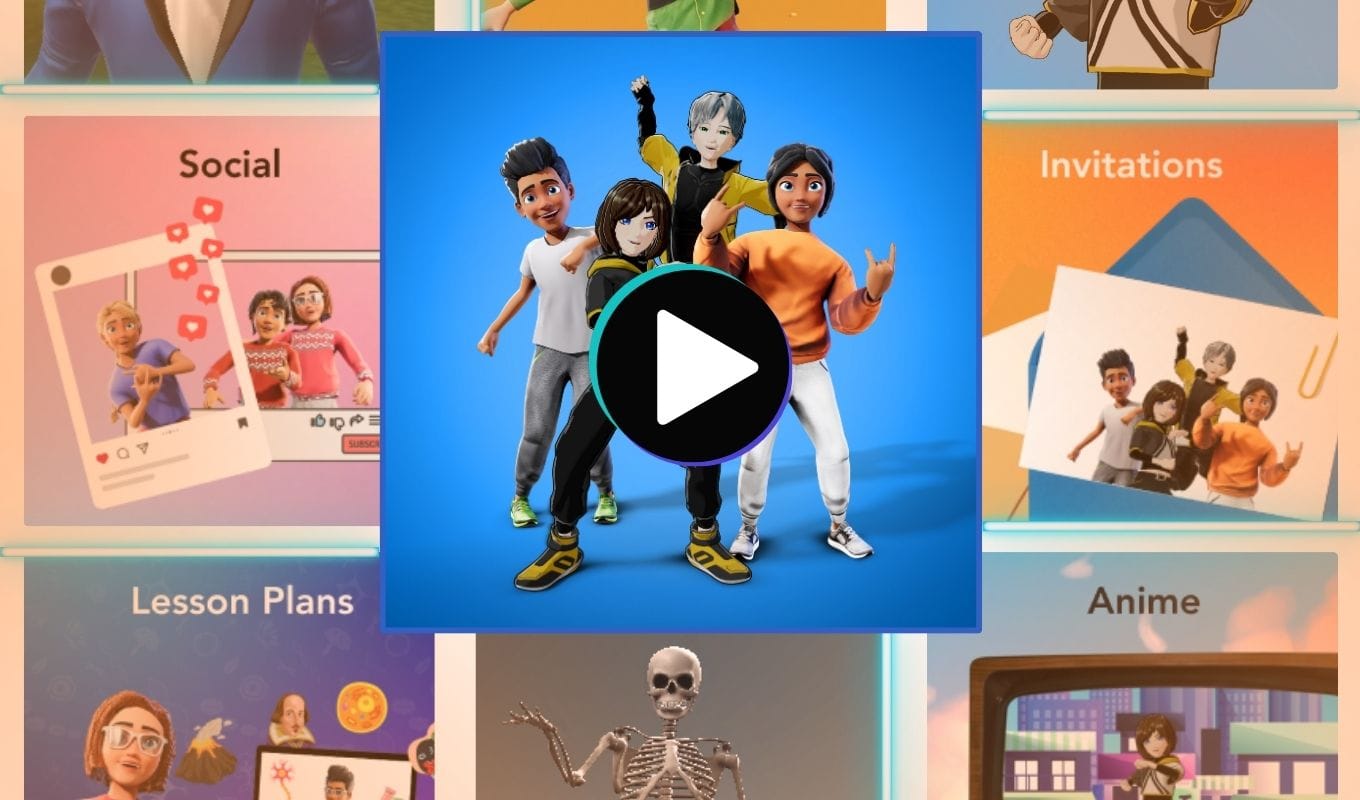
Frequently Asked Questions (FAQs) about the Krikey AI Animation Adobe Express Add-On
These are frequently asked questions about the Krikey AI Animation Adobe Express Add-On.
How much is Adobe Express?
Adobe Express has its own pre-packaged cost just like Adobe photoshop and creative cloud. To access Adobe express animation style tools, try Krikey AI Animation software for free. It's easy to quickly get started animating cartoon characters for use in Adobe Express presentations and more.
How do I convert Adobe mp4 to gif?
You can experiment with Adobe mp4 to gif but another great option to try is the Krikey AI Video editor. Here, you can download gif and also export MP4 or GIF in seconds. Customize your character, AI Animations, camera angles, backgrounds and more and then download GIF for use in newsletters, emails, websites and anywhere else you'd like to take your animated GIF.
How do I add animations to my Adobe Express page?
To add animations to your Adobe express page, search the Add-Ons menu for 'Krikey AI Animate' then select this free add-on to quickly add animated, talking cartoon characters to your Adobe Express page.
What is Adobe Express?
Adobe Express is a browser based, online design tool, similar to Canva that empowers creators to quickly design flyers, invitations, lesson plans, presentations and more using an easy set of creative design tools.
Is Adobe Express free?
Adobe Express is not free but if you are looking for Adobe Express animation tools or apps like capcut then explore the Krikey AI Animation tools. Krikey AI offers a robust free version of their AI Animation tools for creators to generate animations and make animated videos.
How to use Adobe Express?
To use Adobe Express you can just visit their website, sign in and begin experimenting with their tool. Search the add-ons menu inside Adobe Express and find the Krikey AI Animation add-on. This Add-on lets you generate animated, talking avatars for use in your Adobe Express presentations.
What is Adobe Express used for?
Adobe Express is used for a number of different creative and design projects - from Adobe Express presentations to lesson plans to social media and marketing videos to explainer videos and more.




