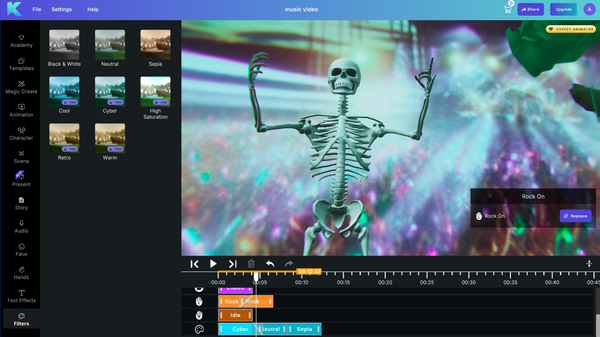How to Edit Videos with Krikey AI Animation Tools
Learn how to animate in the Krikey AI video editor in minutes and make a talking 3D character

Want to learn how to edit videos and how to animate 3D characters? Krikey AI Animation Maker empowers anyone to animate a talking, 3D Avatar in minutes!
How to animate with Krikey AI Animation Tools
This page shares a few key product tutorials to help you get started using our AI tools to tell your story. For a full library of all our video tutorials, please visit our YouTube channel: https://www.youtube.com/@krikey1/videos
You can also take free animation classes online with Krikey AI. It's the perfect animation class for beginners.
Below is a full product tutorial that teaches you how to animate using the Krikey AI Video to animation tool and then customize your Avatar, add Voice AI dialogue, face animator expressions, cartoon hands, AI image generator aesthetic backgrounds, camera angles and more. Learn all the skills you need in ten minutes and get started on your animation projects using our free animation software!
Ready to Animate? Let's go!
How to use Krikey AI Video to Animation tools
One of our most important features is AI Video to Animation. Using this tool in our video editor you can upload a video of yourself (for example - dancing or waving hello) and then convert it to 3D character animation in minutes. The Krikey AI Animation tool empowers anyone to animate 3D characters and edit videos without prior technical skill. Looking for a Mixamo Alternative to find animations for your project? Try Krikey AI Animation tools.
Below is a video tutorial on how to use our Video to Animation AI tools.
For the best video to animation conversion, we recommend the following for your videos. Keep these tips in mind while filming videos you want to convert to animation:
- Keep the camera steady (no quick camera cuts)
- Ensure the full human body is in the camera frame
- Try to avoid flowy clothing
- Wear distinct colors from your background
- Film in an area with good lighting so it is clear to see the human
- Try to avoid overlapping humans in your video
- Keep your video length 5-15 seconds total
Our Video to Animation tool converts full body motion to 3D animation. We do not yet do face or hands using AI. You can edit the facial expressions and hand gestures in our video editor after you have generated your AI Animation.
How to edit a video using Video to Animation (sample short film by an animator using Krikey AI)
How to edit a video with animation in less than a minute
Short on time? Need an animated video? We can help! Krikey AI has a magic create feature which makes it easy to generate a talking Avatar video in less than a minute. You can go to our video editor and in the magic create tab select an avatar, animation, type your script, select a language and click generate.
Our magic create AI Animation tool is also available inside of Canva Apps and Adobe Express Add-Ons!
How to edit a video with Voice AI Tools
To tell a story, you need a voice. Now you can choose any voice in over 25 languages using our Voice AI tools inside the Krikey AI video editor. You can type in your script, whatever you'd like the character or narrator to say, then select a language, an accent and a voice type.
Whether you want to create a marketing video in Japanese or an anime video in Hindi – now you can automatically lip sync your custom dialogue to any custom 3D character in seconds. Krikey's Voice AI lip sync automation takes care of the rest so you can make animated videos as fast as your imagination.
How to edit a video with your own custom audio voiceover
If you prefer for a more personalized touch, you can record your own voice and lip sync it to any 3D custom character inside the Krikey AI Video editor. Whether you are making an animated show for your toddlers or a training video for your employees, it's easy to add your voice to a video.
You can record your voice directly inside of our video editor and also upload your own mp3 files if you have custom voiceover you have previously recorded. Within seconds your voiceover can bring life to your characters and stories.
How to edit a video with cartoon hands gestures
Cartoon hands tell their own story and now you can edit a video with custom cartoon hand gestures inside the Krikey AI video editor. We have a large library of assets with different cartoon hand gestures you can select from – peace signs for selfies, pointing for presentations, fists for anime fight scenes, rock on for dancing and many more. Overlapping hand gestures on the video editor track enables them to smoothly transition from one gesture to the next.
Hands bring personality to a character and now you can emphasize your character's unique personality traits by adding hand gestures to the story!
How to edit a video with face animator expressions
Now your character can show emotion while speaking – choose any facial expressions from our library of assets and bring those inside out emotions to life on your character's face! Joy, sadness, anger, disgust, fear and more are all a click away to tell your story.
These facial expressions can overlap to transition seamlessly from one to the next. You can use them to make gifs, emphasize points in your presentation, and even bring personality to your marketing videos in seconds.
How to edit a video with 3D backgrounds
You have the who, what, how, why – and now the where! Where does your story take place? There are a number of ways you can add aesthetic backgrounds to your animated video. You can use our AI image generator to generate an image for the background of your video. We also have image upload so if your story takes place in a specific place and you want that to be the background of your video, it is easy to upload and customize in seconds.
We also have a library of assets with 360 images and 3D scenes that you can choose from for your animated videos.
Remember, you can click on the background in the video editor timeline track to bring up a slider bar menu to adjust the position of the character relative to the background. You can also do this for the camera angles on the track. Because this is 3D space, you can actually rotate the cameras all the way around your character!
How to edit an Anime Video with Animation
We have anime boy and anime girl characters - ready to be added to your animated videos! Now you can learn how to edit an anime video with AI Video to animation tools and voice AI in many different languages.
Below is an example video of how to edit an anime short film using Krikey AI Animation tools. This was made in minutes using our video editor and Japanese text to speech Voice AI tools. We can't wait to see what you create, don't forget to tag us in your anime videos!
How to edit a video with custom 3D Avatars
Now you know how to animate, what if you want to change your character or customize it? We have a large library of assets with different avatar styles. You can select a pre-made avatar or customize your own. We have two types of Avatar customization tools, Krikey and Ready Player Me. You can select a style of Avatar, customize it, save and name it.
We also have a custom character upload program – please check inside of our video editor to find out the next steps for how to participate in that program and upload your own 3D character to use inside of our AI animation tools!
How to edit videos with Collaborative video editing tools in Krikey AI Animation
Krikey AI recently introduced a collaborative video editor tool where multiple people can join and edit the same video in real-time. This is excellent for remote video editors, social media video editors and teams looking to collaborate creatively. Now, anyone on your team can animate and edit videos together. Here is a tutorial on how to use the Krikey AI collaboration video editor feature.
How to edit videos with animation: Exploring different use cases for animation
Once you have learned how to use AI Animation tools, how can you use these skills? Here are a few samples of how to use Krikey AI Animation tools to create animated lesson plans, book reports, gaming trailers and cutscenes with talking NPCs, small business marketing promotion videos and content creator YouTube outro videos.
How to create an animated lesson plan and edit a video with Krikey AI tools
If you're a teacher and you want to make animated lesson plans or animated videos for the classroom, now you have an easy way to bring customized animation to students! Here is an example video of a math lesson in 10 seconds.
You can customize a teacher cartoon character, add your own dialogue in any language, choose camera angles, cute backgrounds and personalize a video for your students. You can also create a classroom animated mascot to welcome the students every morning - it's a fun, cute and creative way to reach students. Whether your students are in a classroom or online, animated videos will get their attention immediately. Get your students excited with fresh, personalized animation videos that you can create in seconds!
How to create an animated, talking NPC and edit a video with Krikey AI tools
Make your own gaming cutscene, game trailer or talking NPC videos for social media and marketing promotion. You can even create game prototypes of talking characters or action sequences using our AI Animation tools.
Animate your characters in minutes and quickly export FBX files to build out your game (or MP4 files you can share to social media or other video editing tools). If you have your own custom 3D character, go to the Avatars tab inside of our video editor and follow the steps to contact us and bring your custom characters into the AI Animation tool. You can lower costs and accelerate time to market using AI Animation in your creative production workflow.
How to create an animated book report or school project and edit a video with Krikey AI tools
Go the extra mile without lots of extra hours! Create custom animated videos for school projects and book reports – impress your teachers and classmates with AI video to animation and lip sync in 20+ languages.
Whether you are recreating a scene from history class or presenting a book report on Shakespeare, Krikey AI Animation tools can help you elevate your projects in minutes. Customize 3D characters and write your own scripts to tell a story. Record your voice or use Voice AI tools to breathe life into different characters. Add AI generated images to your background and share your videos easily!
How to create an animated marketing video with Krikey AI tools
If you're a small business looking to promote a product or service, try experimenting with animated avatar marketing mascots. You can customize your own character, add your own voiceover and AI generated image backgrounds (or upload your own photo background). Within minutes you can have a promotional video for your business that is unique and stands out positively.
No more trying to learn how to code, how to edit a video or how to use expensive software tools – now you can use our free animation software to quickly make eye-catching marketing content. Don't forget to tag us on social media when you post your videos!
How to create an animated YouTube Outro and edit a video with Krikey AI tools
Don't forget to like, comment and subscribe - sound familiar? Bring a new animated experience to your YouTube outro clips. With a custom character that represents your brand, you can quickly create outros in multiple languages in seconds!
Create animated videos and tell your story through a new medium that is sure to delight your audience.
How to edit a video with Krikey AI tools - more YouTube tutorials available online
These are just a small sample of all the features that Krikey AI offers. For full tutorials on all of our product features, please visit our YouTube channel linked below. We also have additional use case videos and samples made by animators, filmmakers and game developers available on our YouTube channel. There are also playlists of videos with technical talks given by our team, as well as a playlist of customer created videos.
If you'd like your Krikey AI Animation video to be featured on our social media or YouTube, please contact us at support@krikey.com - we would be happy to consider featuring your video!